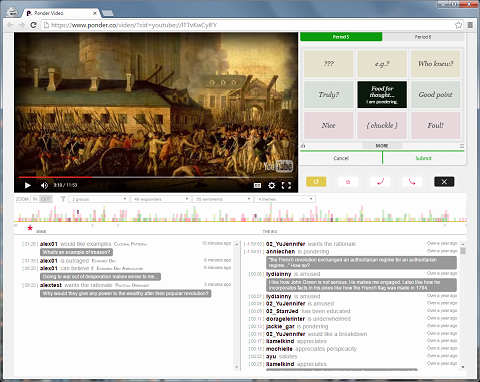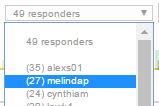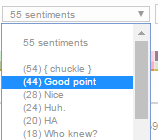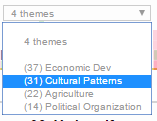Critical Watching: Drilling Down into the Video Heatmap
Ponder Video Activity Bar
Ponder Video Interface
Ponder Video Interface
Ponder Video Filter Menus
Ponder Video Group Filter Menu
Ponder Video User Filter
Ponder Video Sentiment Filter
Ponder Video Theme Filter
Late last fall we released powerful heatmap filtering for the Ponder reading experience. We are now proud to announce a similar upgrade for Ponder Video.Teachers have been experiencing hundreds and hundreds of student responses on longer videos and it became obvious that we would need to make it possible to separate out participation based on groups, students, sentiments and themes, just the way we do on text documents.We love our tick marks and the quick overview they give you, so you'll find them in their usual place along the yellow video timeline. As before, there's one tick mark per response at a particular timestamp in the video and the colors match the type of sentiment. Multiple responses still at the same time stamp stack on top of each other, so you can spot the points of focus by both tight clustering and the height of the bars. Bookmarking stars appear below the timeline and your familiar zoom in/out UI helps with navigating longer videos. More on using the interface for critical watching on our support site.But now here's where it gets fancy. Notice anything different?Now, above the timeline, underneath the video, you will find a set of filter drop-downs corresponding to the activity on the video. The first drop-down allows you to filter the responses by group; for example, so a teacher can see one section or period of a course they are teaching at a time. The numbers in parentheses indicates the number of responses created by that group. Want to see just your responses, or those from a particular student? The second drop-down shows each responder, sorted by the number of responses they created which are indicated in parenthesis adjacent to each username. The third drop-down shows the mix of sentiments used in the responses, sorted by frequency (indicated in parenthesis), and allows you to filter for them. And the fourth drop-down shows the themes used in responses on the document, sorted by frequency indicated in parenthesis: As you can see, much of the Ponder power you are familiar with when navigating ideas across documents are now available for minute dissections of a single video.And don't forget, these capabilities are all available for custom integration on your platform through the Ponder API.